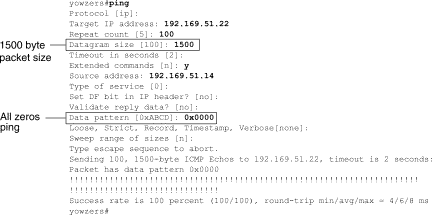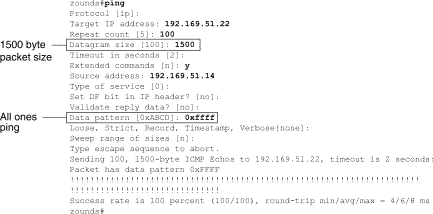Verizon Technical
Information Document
Procedure for Performing
a Ping Test on a Cisco Serial Line
PURPOSE
An
instructional document detailing instructions for performing a ping test on a
serial line connected to a Cisco router.
This document also gives examples of two useful types of ping tests: the
all-zeroes 1500-byte ping test and the all-ones 1500-byte ping test.
BACKGROUND
A ping test
is a useful diagnostic tool used on Cisco internetworking devices and on many
host systems. In the TCP/IP
protocol, this tool is also known as an Internet Control Message Protocol echo
request, or ICMP for short. A ping
test is particularly useful when a circuit is showing a large number of input
errors, such as when performing a Cisco router command such as show interfaces serial.
Cisco
utilizes a ping command that, by
default, will send 20 ping packets of size 100 bytes each, one after the other. However, when troubleshooting a serial
line connected to a Cisco router, it is helpful to run a ping test with a
larger data packet, 1500 bytes, and with a greater number of successive
packets, such as 100 or 1000. This
will provide a higher amount of accuracy in diagnosing circuit issues.
INSTRUCTIONS
To perform
a ping test on a Cisco serial line, follow these instructions:
1.
Put the CSU or the DSU on the serial line
into local loopback mode.
2.
To
do a successful ping test, it is important to send pings consisting of
different packet sizes and different data patterns. Two simple and useful ping patters to
use are the all-zeros pattern and the all-ones pattern.
To configure a ping test using the all-zeroes data pattern,
which is a ping sent using a data packet consisting of a hexadecimal 0x0000 pattern,
enter the command ping at the router
prompt, and enter the following information on screen as you are prompted:
Target IP address:
The IP address to which you want to send the ping pattern.
Protocol [ip]:
Press enter (The default value of IP).
Repeat count: 100 (This sends the ping pattern one hundred
times).
Datagram size: 1500 (This is a 1500-byte ping packet).
Timeout in seconds (2):
Press enter (The default value of 2 seconds).
Extended commands [n]:
Y
Source address:
The IP address from which you are sending the ping.
Type of service [0]:
Press enter (default value
of 0).
Set DP bit in IP header? [no}: Press enter (default value of no).
Validate reply data? [no]: Press enter (default value of no).
Data Pattern [0xABCD}:
0x0000
Loose, Strict, Record, Timestamp, Verbose [none]: Press enter (default value of no).
Sweep range of sizes [n]: Press enter (default value of no).
Then the screen will show that you are sending 100,
1500-byte ping packets. If the ping
is successful, you will see a series of exclamation points. If you see one or more periods instead
of exclamation points, then some or all of the ping packets have failed to
transmit.
3.
The
ping test adds a controlled amount of traffic to the line to determine if this
traffic has increased the number of input errors or clocking errors on the
line. If before running the ping
test, you determined the number of input errors on the line by running a
command such as show interfaces serial,
then you can run that same test to determine if the number of errors has
increased after running the ping test.
If the number of errors on the line has increased, then there is
potentially either a physical issue with the cable or DSU/CSU, or else a
potential clocking error with the DSU/CSU unit. If the number of errors has not
increased after running the ping test, then the equipment on the circuit is
most likely in good condition and not the source of any errors.
4.
Next,
configure another ping test using the all-ones data pattern, which is a ping
sent using a data packet consisting of a hexadecimal 0xFFFF pattern. This tests the circuit by entering ping
packets of higher payload than the all-zeroes ping test.
Enter the command ping at the
router prompt, and enter the following information on screen as you are
prompted:
Target IP address:
The IP address to which you want to send the ping pattern.
Protocol [ip]:
Press enter (The default value of IP).
Repeat count: 100 (This sends the ping pattern one hundred
times).
Datagram size: 1500 (This is a 1500-byte ping packet).
Timeout in seconds (2):
Press enter (The default value of 2 seconds).
Extended commands [n]:
Y
Source address:
The IP address from which you are sending the ping.
Type of service [0]:
Press enter (default value
of 0).
Set DP bit in IP header? [no}: Press enter (default value of no).
Validate reply data? [no]: Press enter (default value of no).
Data Pattern [0xABCD}:
0xffff
Loose, Strict, Record, Timestamp, Verbose [none]: Press enter (default value of no).
Sweep range of sizes [n]: Press enter (default value of no).
Again, the screen will show that you are sending 100,
1500-byte ping packets. If the ping
is successful, you will see the series of exclamation points, or one of more
periods if any ping did not transmit successfully.
Once again, you can examine the output of a show interfaces
serial command to determine if the number of input errors on the line has increased.
5.
If you see an increase in error
statistics from either the all-zeroes or all-ones ping test, then you most
likely have an issue with the serial line itself, or the DSU/CSU unit. Swap out the DSU/CSU unit and run the
ping tests again. If the errors do
not increase this time, then the problem was a defective DSU/CSU. Decommission the defective unit. If the errors continue to increase after
replacing the hardware unit, then swap out the cable with a new cable, and run
the test again.
6.
If the errors continue to persist, then
contact your technical services representative.
FIGURES
Figure
1: Example of a successful
all-zeros ping test:
\
Figure 2: Example of a successful all-ones ping
test:
Author: James Sanders
Date: July 11, 2017